Uninstall Avast Antivirus Using Command Prompt & Window 10

Avast antivirus is widely recognized for its ability to safeguard against both online and offline threats. Nevertheless, some users may choose to remove it from their Windows 10 operating system for various reasons, such as switching to a different option or expiring their subscription.
To completely uninstall Avast antivirus from Windows, two different methods are available.
- Uninstall Avast Antivirus Using Command Prompt
- Uninstall Avast antivirus Windows 10
What is Avast Antivirus?
Avast Free Antivirus is an efficient and advanced antivirus program. It is one of the most popular antivirus programs available, which is great for a reliable and trustworthy brand created by Avast. The easy UI, optimized scanning options, and a regularly updated database of virus definitions are vital features that continue to build Avast Free Antivirus.
It is a free antivirus program that tops its rivals with the security level it provides its users. Apart from malware prevention and excellent security detection, it gives a security scanner for the network, browser security, a password manager, and more.
This is an excellent collection of security features in a single and free antivirus. Therefore, one of the best free antivirus software is the Avast antivirus. The latest version of the world’s most trusted security is ready, and it is entirely free. Avast Free Antivirus protects over 220 million personal computers, businesses, and mobile devices worldwide.
It uses multiple layers of protection to protect you from new, never-before-seen threats. As mentioned, there are two ways on how to uninstall Avast antivirus using command prompt.
Uninstall Avast antivirus using Command Prompt:
You can uninstall every application on your computer/laptop using the command prompt. Follow the given steps to Uninstall Avast Antivirus Using Command Prompt.
STEP 1: Open Command Prompt on your computer; the command prompt will be available on all computers.

STEP 2: Now type “wmic” and press “Enter.”
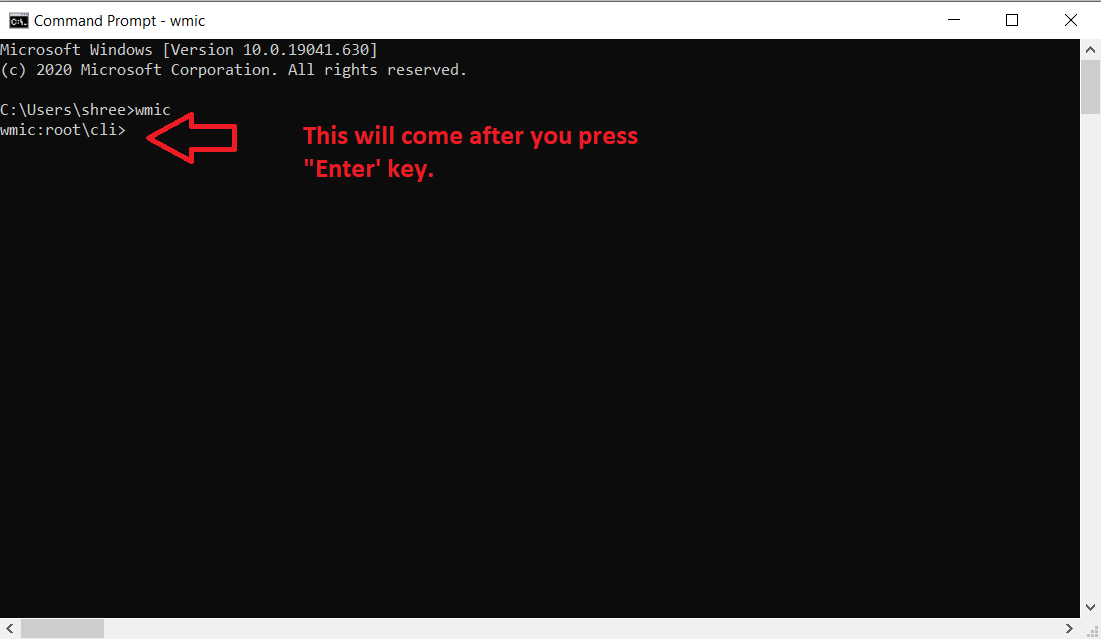
STEP 3: Type “product get name” and press the “Enter” key.
STEP 4: Now, a list of all the installed applications will come on the screen.

STEP 5: To uninstall Avast Antivirus type product where name=” Avast Free Antivirus” call uninstall and press “Enter.”
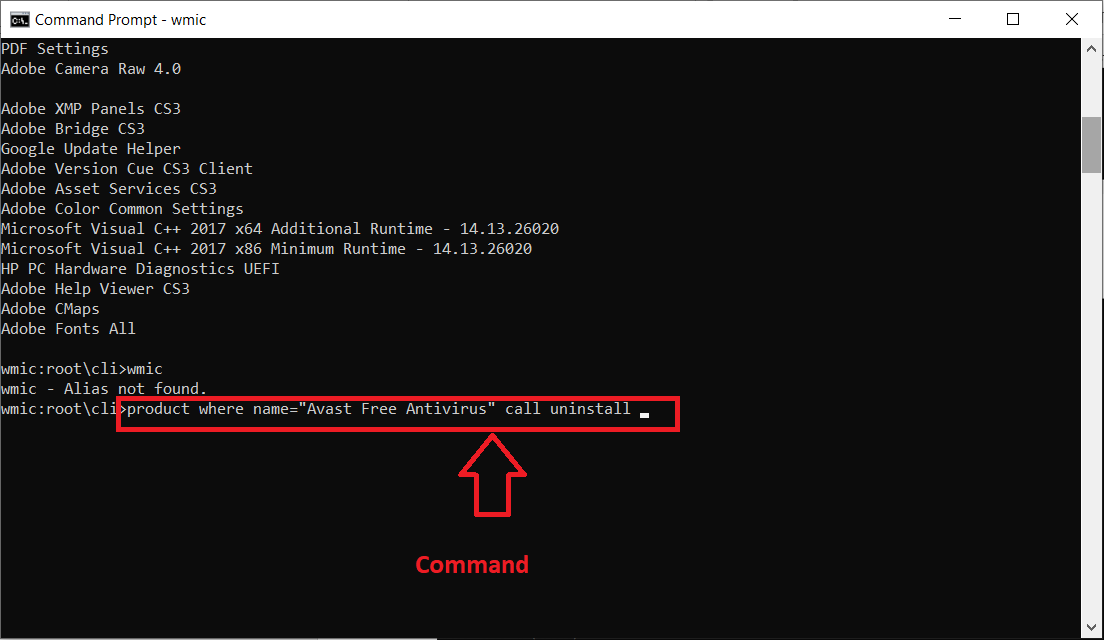
STEP 6: Now Click “Y” and press the “Enter” key.
STEP 7: Your Avast Antivirus is uninstalled successfully.
Uninstall Avast antivirus using Windows 10/11 Setting
To remove Avast antivirus from your Windows 11/10 computer, you can use the Windows Settings panel like most other installed software.
STEP 1: On your Laptop/Computer find the Avast Antivirus application.
STEP 2: Now Press the Left Click, pointing on it through your mouse.
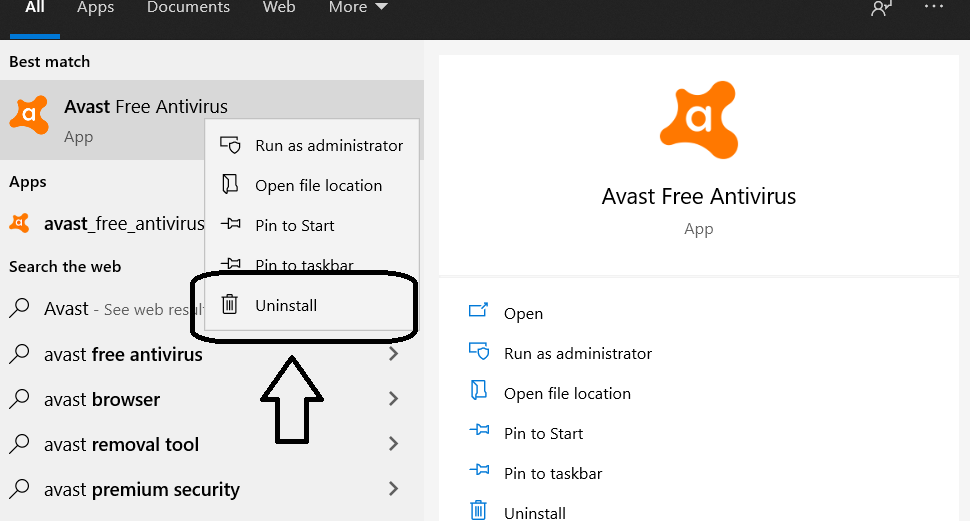
STEP 3: Here a dropdown list will open with an option of uninstall
STEP 4: Then click on Uninstall.

STEP 5: The Avast Antivirus dashboard will open with the uninstall option.
STEP 6: Click on the “Uninstall” button.

STEP 7: Click on the “YES” Button.
Conclusion
If you need to install another antivirus program or are experiencing issues with Avast Antivirus Windows 11, uninstalling it may be necessary. You can try the above-mentioned fixes or use a third-party uninstallation program to do so. Don’t forget to restart your computer after uninstalling to ensure complete removal of all files from your system.
Frequently Asked Questions:
How to delete Avast from the command line?
To delete or uninstall Avast command line, enter cmd (Command Prompt) in the Start menu’s search box and click Run as administrator. Enter the command cd c: Programme Files Avast Software Avast setup. Press Enter after entering instup.exe /instop: uninstall /silent.
Why can’t I delete Avast software?
You might not be able to remove the Avast program for a number of reasons. Insufficient user privileges, Avast running in the background or actively defending your system, or incompatibilities with other security software are a few potential causes. This can be fixed by using the Avast Uninstall Command Line Utility in Safe Mode.
How do I force Avast to Uninstall?
Select Apps and Features from the menu that appears by right-click the Windows Start icon. Click Avast Free Antivirus and choose Uninstall after making sure that Apps & Features is selected on the left side.
How long does it take to uninstall Avast antivirus?
When you uninstall Avast cmd from your system, all the files are deleted, which may cause the progress bar to take a few minutes to reach zero. Once the removal process is complete, you will be prompted to restart your computer to finish the process. You only need to click the “Restart computer” option to complete the process.
 Follow
Follow


